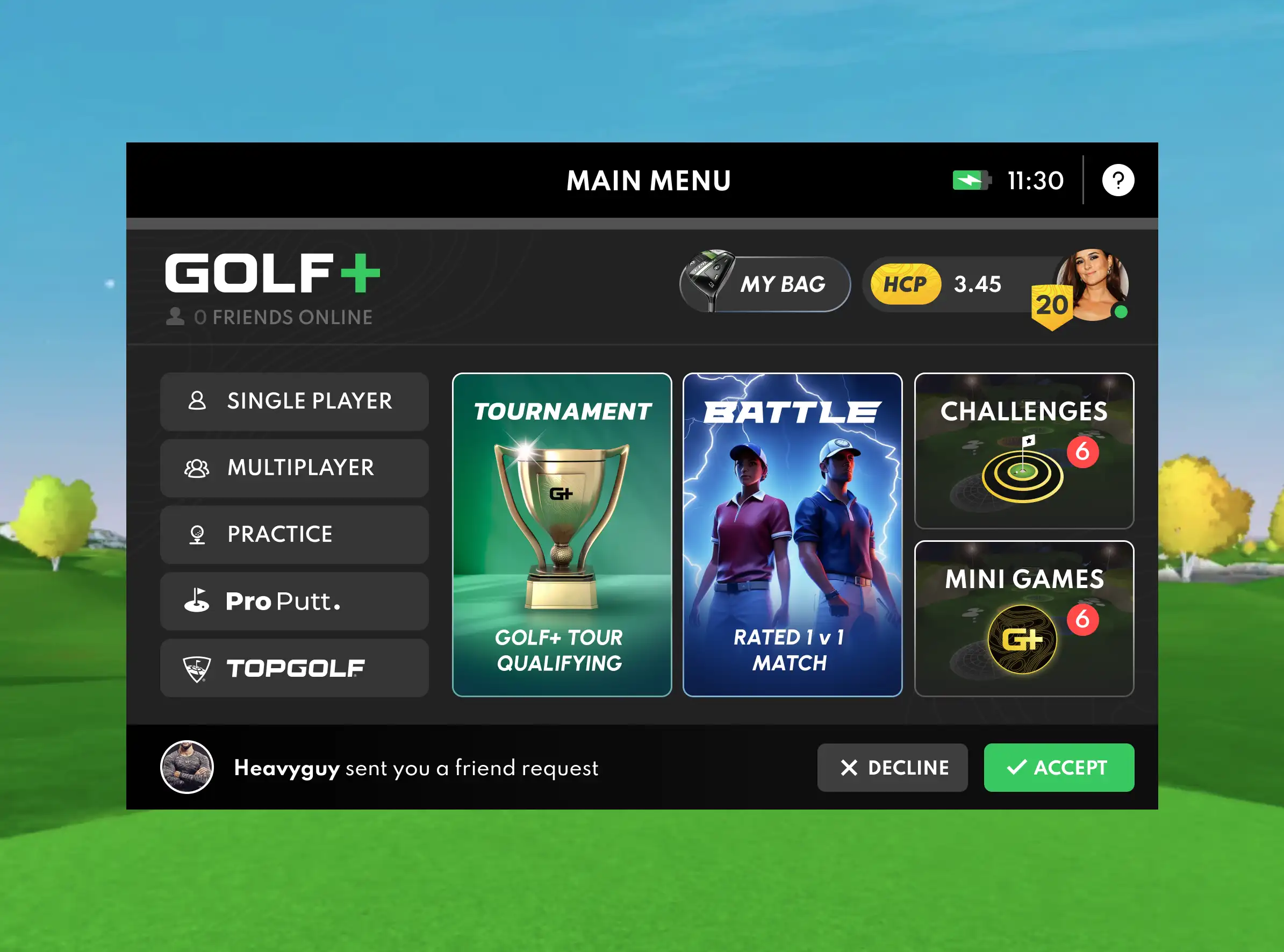How to Add Friends on Meta Quest
Adding friends can enhance your VR adventures, allowing you to share experiences, play multiplayer games, and explore new worlds together.

Virtual reality has revolutionized the way we connect, play, and explore digital worlds. With Meta Quest, the experience is even more immersive and social, and adding friends can enhance your VR adventures, allowing you to share experiences, play multiplayer games, and explore new worlds together. In this post, we will walk you through how to add friends to your Meta Account, in addition to how to add and play with friends in GOLF+.
Adding Friends from the Meta Quest Mobile App
Using the Meta Quest mobile app on your phone or tablet is a convenient way to manage your Meta account, including the ability to add and accept friend requests.
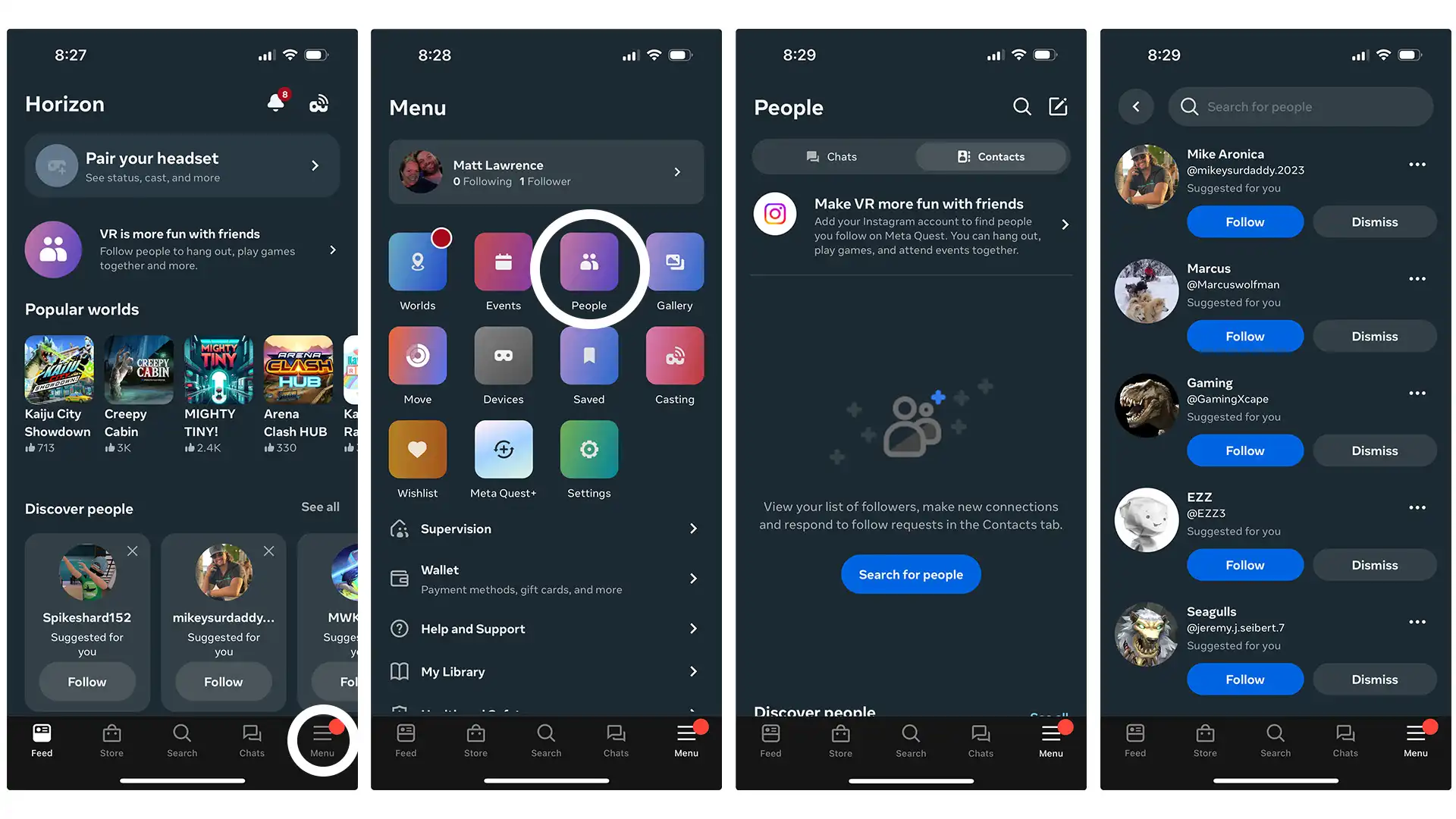
Step 1: Open the Meta Quest App on your mobile device and ensure you are logged in to your Meta Account.
Step 2: Select the Menu icon in the bottom right of the app and then click on the "People" tile.
Step 3: From here, you can choose to link your Facebook or Instagram profile and find friends that you follow on those platforms. You can also search for friends by clicking the magnifying glass in the top right corner. If you have pending friend requests from others, these will appear on this screen as well!
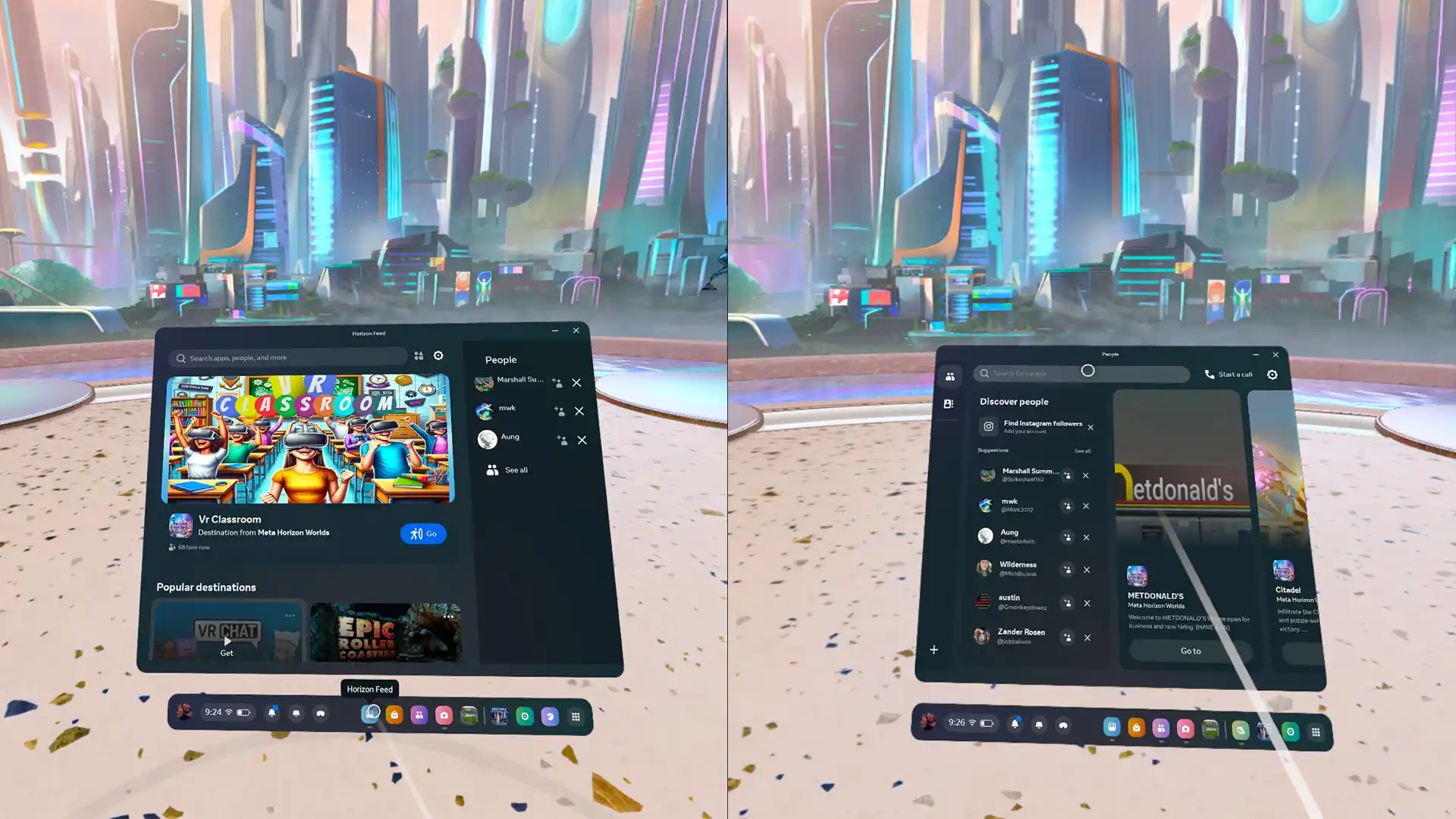
Adding Friends Directly from the Meta Quest Headset
Adding friends from your headset mirrors the same process as doing so from the mobile app.
Step 1: Enter the Universal Menu by pressing the Meta button on the right controller.
Step 2: Select the Horizon Feed from the bottom bar and then select "See All" under "People".
Step 3: Search for a username or by First and Last Name to find a friend and select the "Add Friend" icon to the right of their account.
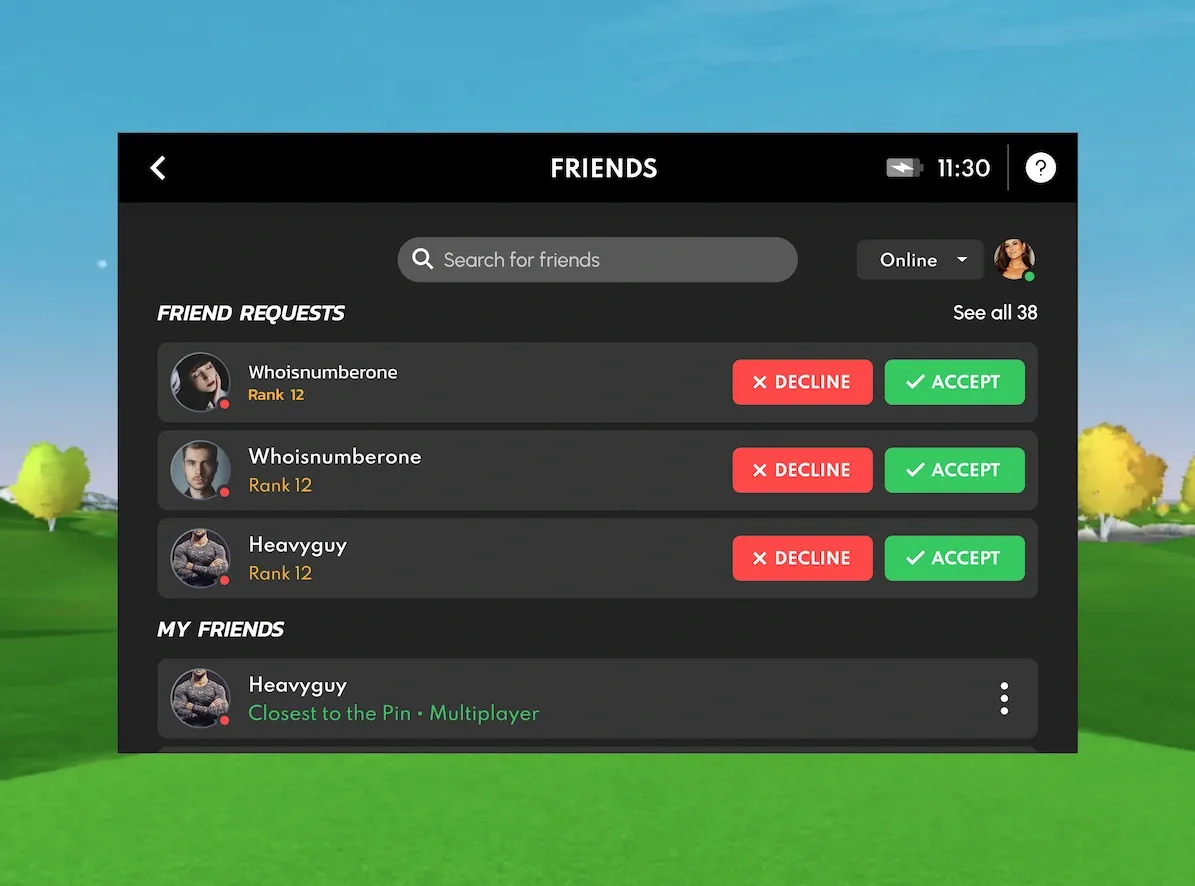
Adding Friends in GOLF+
As we know, golf is meant to be a social game - and GOLF+ is no different! Sure, it's great to compete in tournaments and put your game to the test against the best players in the world, but there's nothing quite like calling up a couple of friends and taking a stroll around Pebble Beach, St. Andrews or any of the other iconic courses in the game. Our data shows that the most active GOLF+ players are those that play Multiplayer rounds and have more friends added to their profiles.
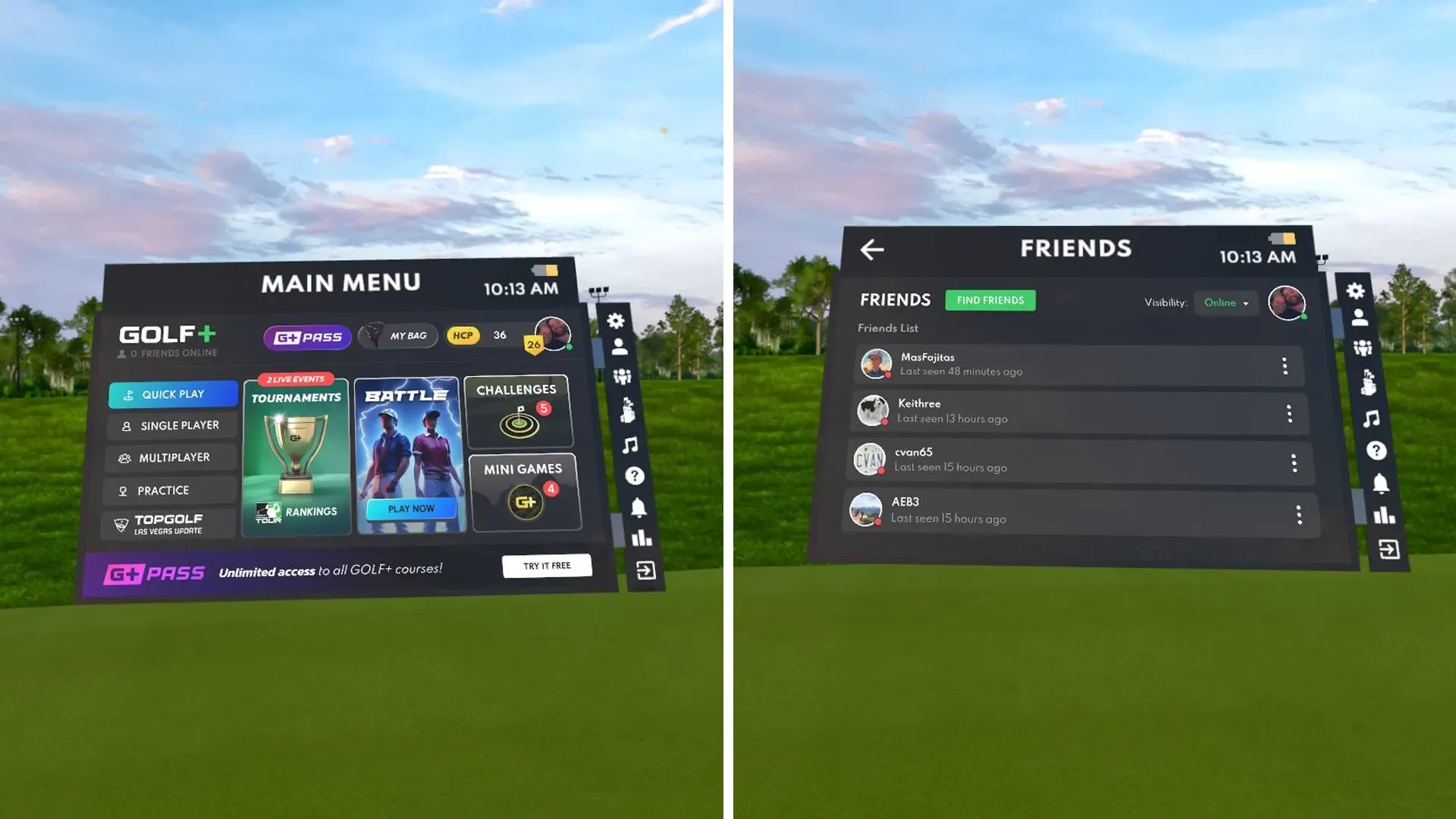
Adding Friends from the Main Menu
If you know someone's GOLF+ username, you can add them as a friend directly from the Main Menu. Simply select the "Friends" icon on the right side of the Main Menu and then click on "Find Friends". Enter the player's GOLF+ username and select "Add Friend" to send a friend request.
Adding Friends Following a Multiplayer Game
Maybe you joined a Public Multiplayer game, hit it off with the other members in your group and want make sure you can meet up again in the future for a round. At the conclusion of the round, you'll be presented with a screen that has each of the players that were involved in the round, and you can easily select the "Add Friend" button to immediately send them a friend request.
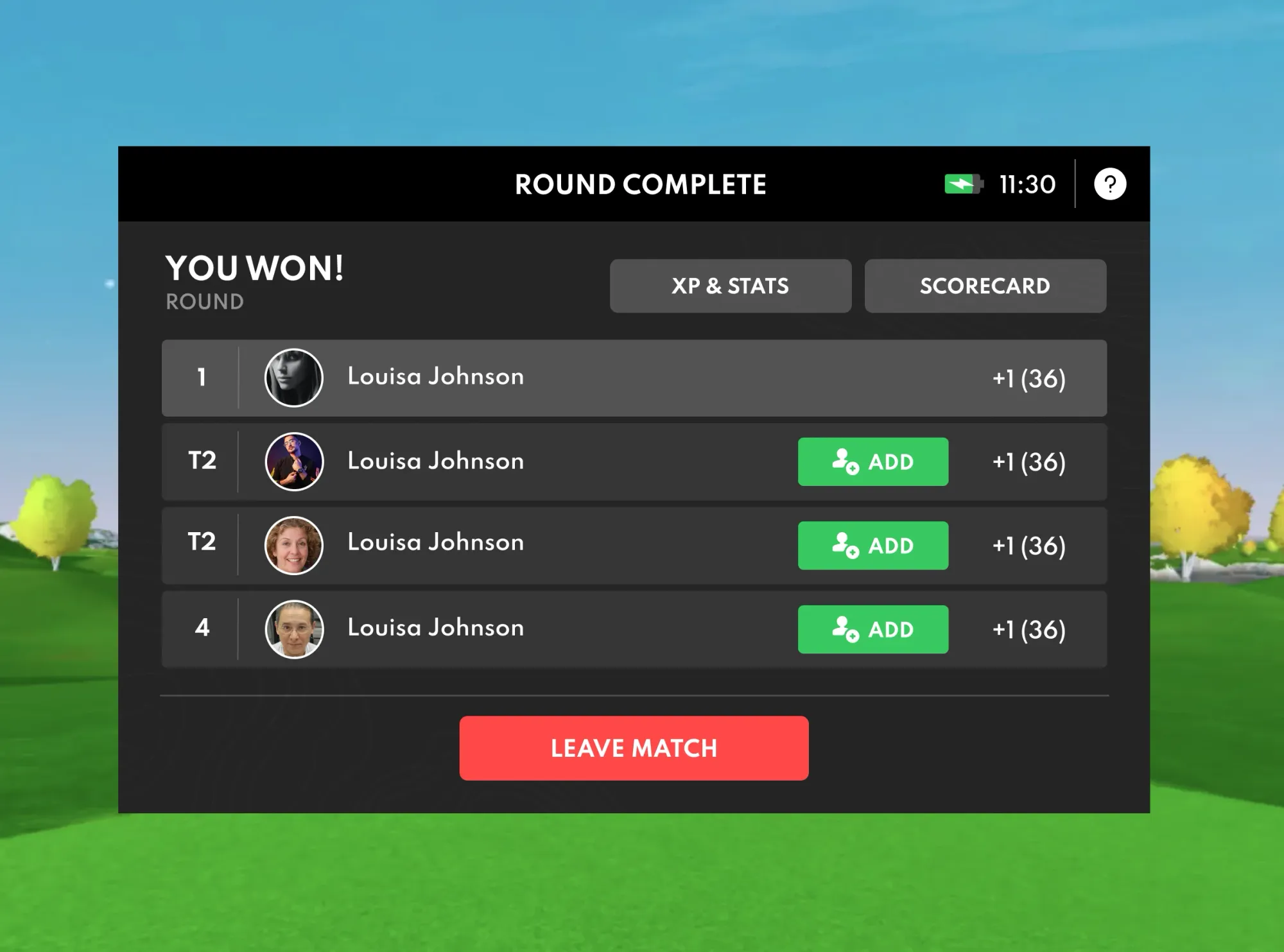
Accepting Pending Friend Requests
If you have a pending friend request, you will see a notification at the bottom of the Main Menu indicating the pending request. You can choose to Accept, Deny or Review the request directly from the Main Menu.