Do You Need a Facebook Account to Use Meta Quest?

Okay, so maybe you are a little late to the Virtual Reality gaming world and have some questions about the Meta Quest headset that everyone is playing. You know that Facebook rebranded to Meta, so that means to play games on a Meta Quest device it would require you to have a Facebook account... right?
A Facebook Account is Not Required to Access the Quest Platforms
In August of 2022, Meta changed its previously standing requirement of needing a Facebook account in order to use Meta Quest devices. When the Quest 2 headset launched in 2020, Meta required all headset users to be tied to active Facebook accounts, however pushback from early adopters of the Quest 2 forced Meta to reverse from that decision.
As of August 2022, a Facebook account is not required to use any of the Quest products.
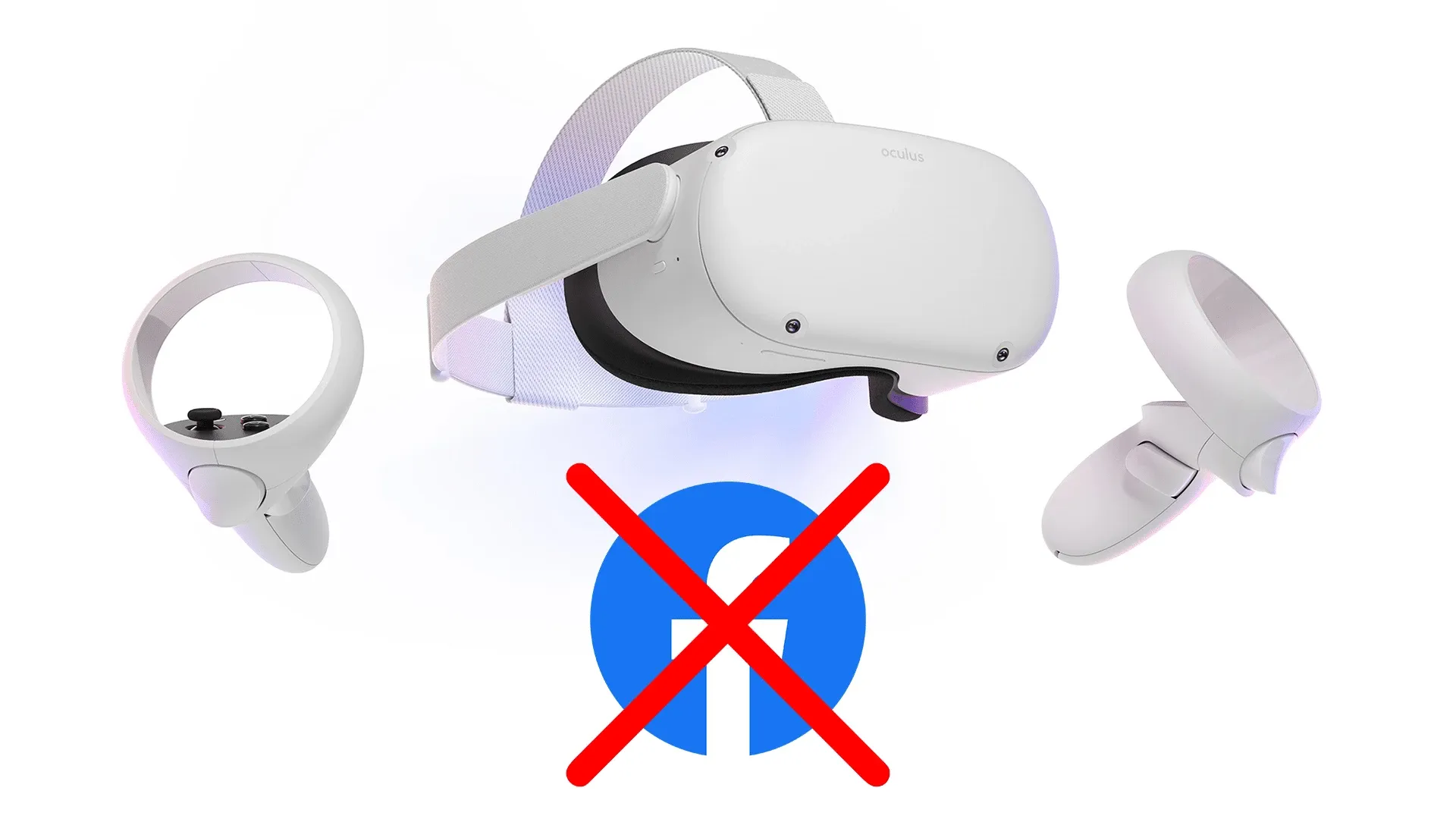
How Do I Access the Quest Platform if I Don't Have a Facebook Account?
Regardless of whether or not you have a Facebook account, when setting up your Meta Quest headset, you will need to create a Meta account. Your Meta account controls your Meta Horizon Profile where all of your games and digital purchases made in the Meta Quest store will live. Users can elect to link their existing Facebook and/Or Instagram accounts to their Meta account, or they can choose to create a Meta account with an email address.
Is My Meta Account Public?
Your Meta account is not a social media profile in the sense that it is not public for other people to see - it is purely meant for signing in to your Meta Quest headset. Your Meta Horizon Profile, however, is a public profile that will contain your Meta Horizon username, profile photo and avatar. This profile can be seen by others in the Meta Horizon VR space, but you can customize whether or not others are able to view your activity status (online or offline, what game your are playing, etc.).
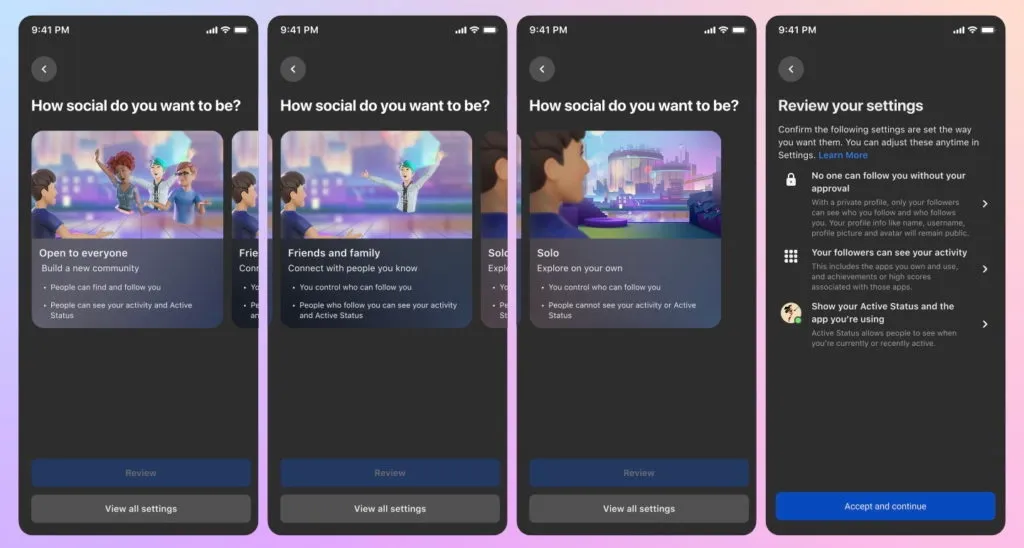
Can I Have Multiple Meta Accounts on One Quest Device?
Quest users can add up to three additional Meta accounts to their headset. The first account created serves as the Admin account for the Quest device, and then there can be three additional accounts created. With app sharing enabled, all games that are purchased by the Admin account can be downloaded by the other accounts on that device.
How Can I Change the Admin Account on my Quest Device?
If you're looking to change the account that is granted Admin permissions on your Quest device, you will first need to factory reset your device. It's important to keep in mind that this will completely wipe everything from your device and return it to its original state. The first account to sign in after the reset will now be the Admin account, and you can redownload all of the games that had been previously purchased through your Meta account.

Is My Meta Account Username the Same as My GOLF+ Username?
In short, no. Once you have downloaded the GOLF+ game to your Quest device, you will be prompted to create a separate account within GOLF+. Here you will sign up with an email address (which can be the same as your Meta Account email address) and a username. If your Meta Horizon username is available in GOLF+, you can certainly choose to have the same username for both!
Your avatar that is seen in GOLF+, however, is the same as your Meta Horizon avatar. Avatar changes can not be made directly within GOLF+, and must be made through your Meta account.